Directions for Humcore Research Module
Software
Requirements:
- This module uses Articulate Presenter ’09, which requires Flash Player 6.0.79 or later. Flash Player 7 or later is recommended. You may download Flash player at the following address: http://www.adobe.com/go/getflash
- To complete this module, you will also need to use one of the following browsers:
- Windows: Internet Explorer 6 and later
- Firefox 1.x and later
- Safari 3 and later
- Google Chrome
- Opera 9.5 and later
- Macintosh: Safari 3 and later
- Firefox 1.x and later
- Be sure to enable pop-ups in your browser, or you may not be able to view or print quiz results.
Directions for Navigating the Module Player:
Use the gray arrow buttons at the bottom center of the module player to advance to slides or quizzes or surveys within the module.
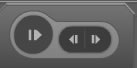
Use the orange capsule buttons to advance within quizzes and to “finish” quizzes.
![]()
Toggle the square gray icon in the lower right corner of the module player to display or hide the module’s slide index in the left sidebar.
![]()
Should you exit the module prior to completing it, you will be prompted to return to the place where you left off in the previous session as long as you use the same computer and browser. Should this not be the case, simply find your previous place in the module by using the grey arrow buttons or slide index.
Directions for
Taking the Quizzes:
1. Read the introductory slide and referenced materials or links before taking the quiz.
2. Use the orange capsule buttons to advance within the quiz, to review quiz results, to email or print results, or to finish and proceed to the next intended question or slide.
![]()
3. Complete the quiz and submit answers. The quiz will be automatically graded and your quiz score displayed.
4. Submit the full quiz results to your instructor, either electronically or as printed page. The print option for full quiz results will appear on your quiz score page.
5. "Finish" the quiz by clicking “Finish” on the final slide. Clicking "Finish" will take you to:
a) The next section if you have passed the quiz.
b) A “recommended reading” page followed by a additional survey question if you did not pass the quiz. Answer the survey question and submit to your instructor.
6. Don't forget to print out the separate worksheet provided for the Exploratory Experience after Section 3!
7. Students should complete all readings and quizzes as well as the review materials and survey questions for quizzes not passed.
Directions for
Printing and Submitting Results:
- Follow your instructor’s directions for submitting results.
- At the end of each quiz, click on "Print Results" to display full quiz results and use the browser’s print function to print the results page. Alternatively, you may copy and paste the contents of the full quiz results page into a word processing document, repeating this for each quiz so that all quiz results are in one document.
- Turn in your quiz results as directed by your instructor, either as printed hard copy, emailed attachment, or document uploaded into an EEE drop box.